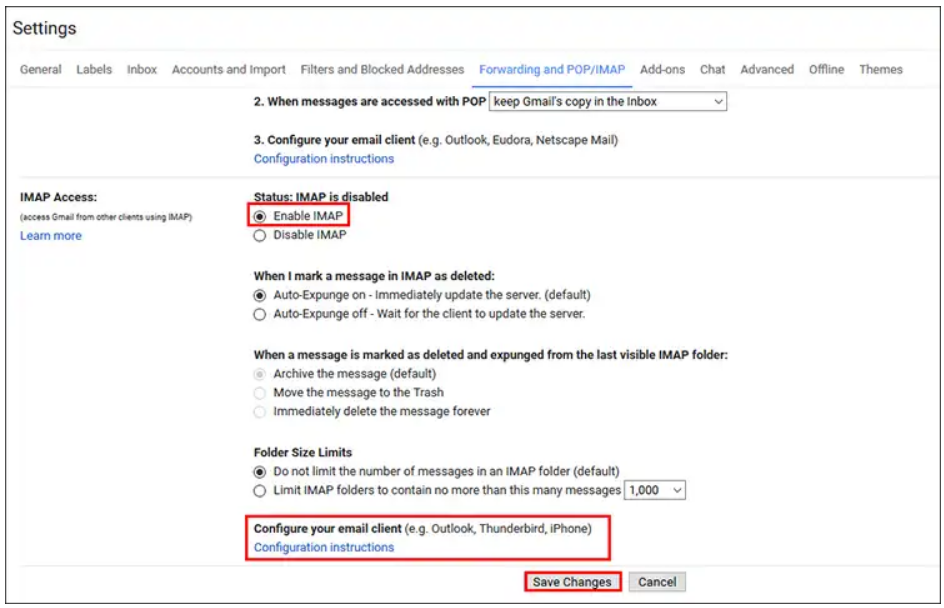Here we will show you Enable IMAP in Gmail Account:
1. Go to Gmail and click on Sign In. You will see Sign in page where you need to enter your Gmail ID and password:
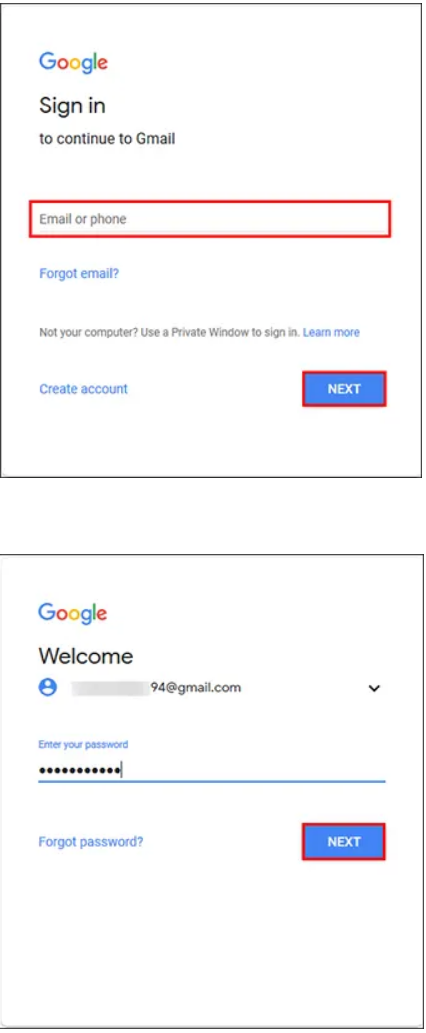
2. Gmail will open. Click on the Gear icon located at the top right corner of the page.

3. From the drop-down menu, select Settings.
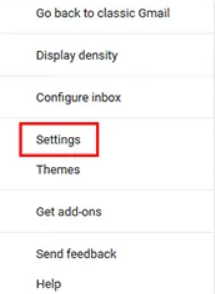
4. The settings page will open. Select Forwarding and POP/IMAP tab.
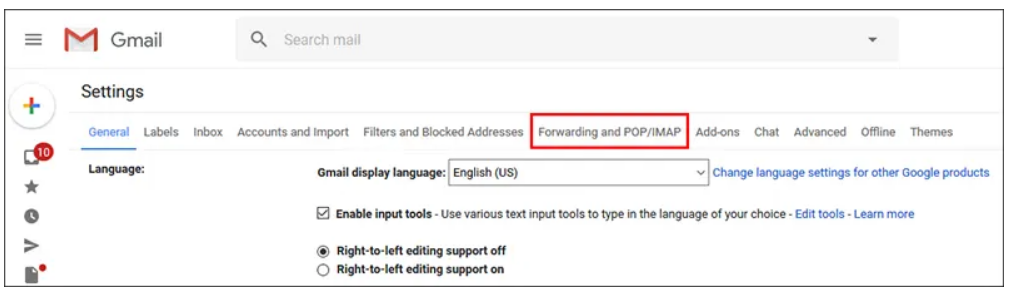
5. Users will see a section named IMAP Access to Enable IMAP in Gmail. Here we can see the option is disabled.
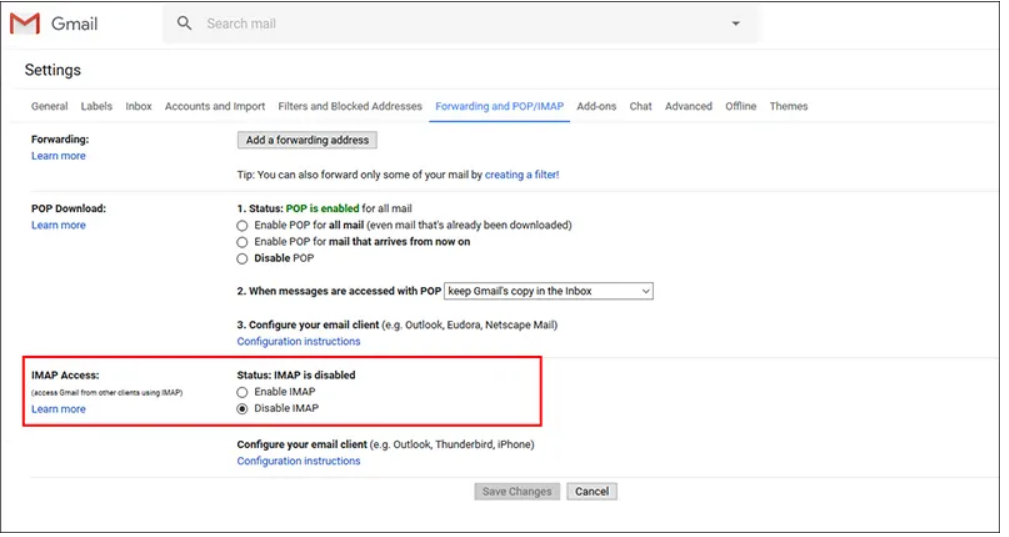
6. Select the radio button beside Enable IMAP option to Setup IMAP for Gmail. Upon this selection, related options will come. The link to Configuration instructions will also come handy. Click on Save Changes button to start applying the changes.