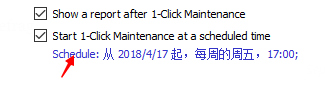One Click Maintenance in WinUtilities software is specially designed to make the system cleaning and optimizing task simple. Simple click or a tap on “One Click Maintenance” does all the work to enhance your device by removing Junk files, Registry errors, Shortcut errors, File Extension errors, PC history, Trash Files, and fixes Internet & programs issues.
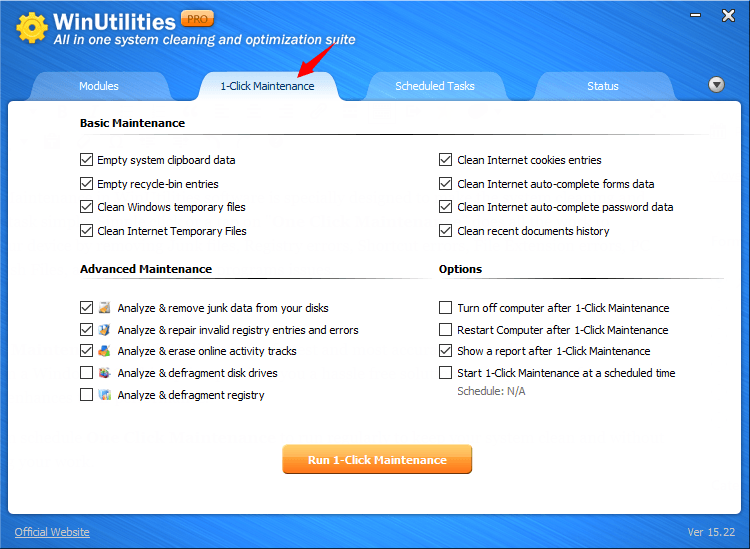
One Click Maintenance in WinUtilities is the fastest and most accurate way to diagnose potential problems on a Windows PC. This option provides you a hassle free solution to the problems found on the device and enhances their performance.
You also can schedule One Click Maintenance to run regularly to keep your system clean and without interrupting your work.
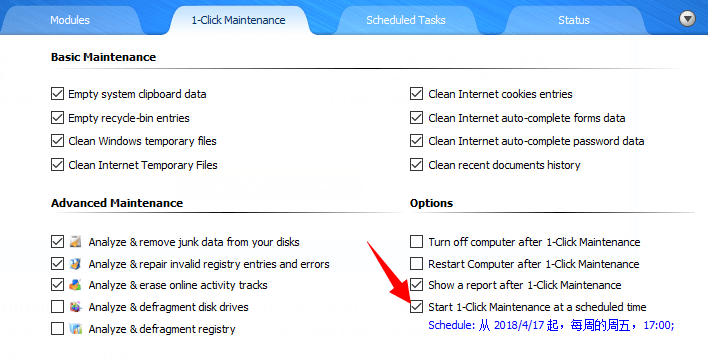
Steps to run one click maintenance on Windows PC:
- Run WinUtilities, and then select 1-Click Maintenance tab
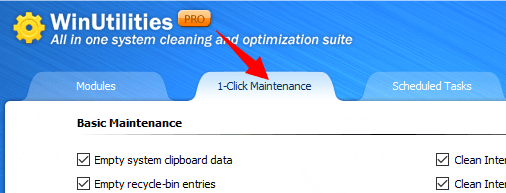
- Select basic maintenance tasks and advanced maintenance tasks you want to run
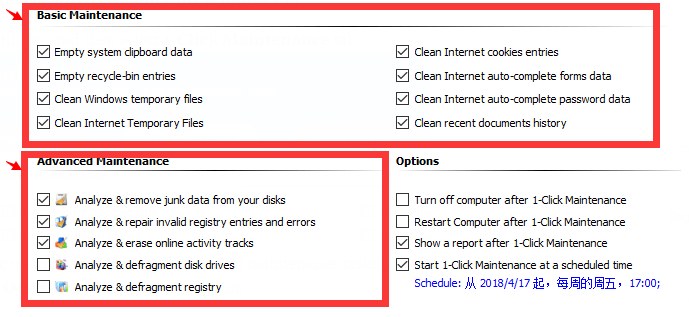
- Click Run One Click Maintenance button
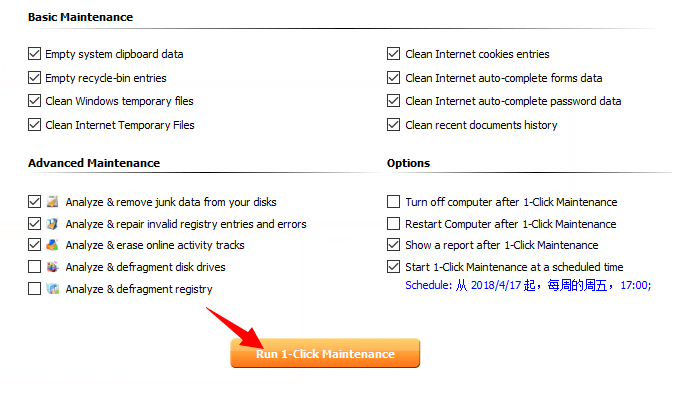
- Wait a moment while WinUtilities perform the 1-click maintenance task
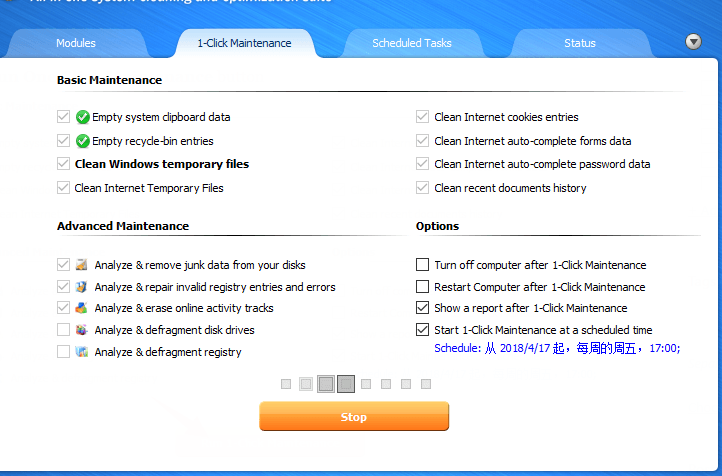
- Show a report & Done
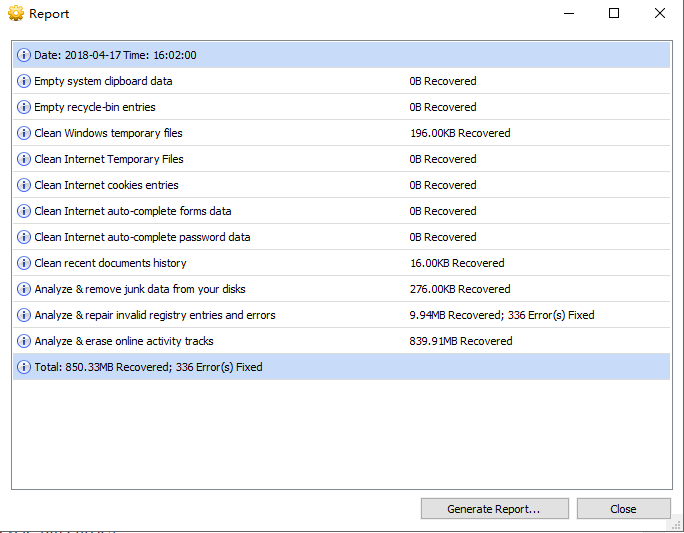
Supported basic 1-click maintenance tasks:
- Empty system clipboard data
- Empty recycle-bin entries
- Clean Windows temp files
- Clean Internet Explorer temp files
- Clean Internet Explorer cookies
- Clean Internet Explorer auto-complete forms data
- Clean Internet Explorer auto-complete password data
- Clean recent documents history
Supported advanced 1-click maintenance tasks:
- Analyze & clean junk files from disk drives with WinUtilities Disk Cleaner current settings
- Analyze & clean registry errors from Windows Registry with WinUtilities Registry Cleaner current settings
- Analyze & clean online activity tracks with WinUtilities DiskDefrag
- Defragment disk drives and Windows Registry
Automatic 1-Click Maintenance
You can schedule the time on executing automatic 1-Click Maintenance from “1-Click Maintenance / Options”.
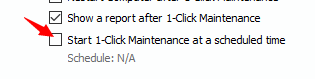
After you have marked the box before “Start 1-Click Maintenance at a scheduled time“, You can change the schedule settings by clicking Schedule button.